LinkSlide
Upoint lets you control the cursor on any and all screens by simply pointing your phone at where you want the cursor to be, just like a laser pointer - but an interactive one. To do this, the App needs to know where the Screen is. This allows it to calculate where on the Screen you're pointing. One way to accomplish this is by instructing the Upoint Driver to mark the Screen corners with QR codes by way of a so-called LinkSlide.
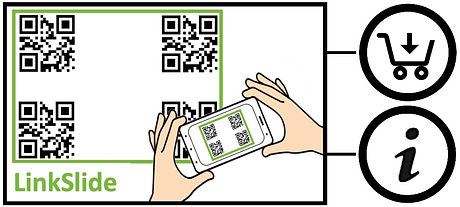

In-app purchase
The LinkSlide is a very convenient way to quickly setup the Upoint app - it only takes seconds. It can be obtained through a one-time in-app purchase. To convince yourself of how easy it works, Upoint features a trial-mode that allows you to use the LinkSlide for a limited time.
Take pictures of LinkSlide
When connected to the Upoint Driver, pressing the LinkSlide button on the Opening View will cause QR codes to be displayed on the Screen. By taking one or more pictures of the Screen (either in Portrait or Landscape mode) from a few positions a meter or so apart, the App use Augmented Reality to calculate where and how large the Screen is in 3D.


Augmented Reality
Once the Upoint App has enough information to calculate where the Screen is, it lets you know by using Augmented Reality to display a series of red rectangles on top of where it thinks your Screen is. The match doesn't have to perfect - Upoint automatically compensates for small mismatches. Just acknowledge Upoint found the right solution, and off you go!
