Connecting App and Driver
To connect the iPhone to the PC running the Presentation, the Upoint App needs to be accompanied by a Upoint PC Driver. The two can use BlueTooth as well as WiFi to communicate with each other.
We recommend using WiFi, since it provides a smoother experience as compared to BlueTooth. For this to work, both the iPhone and the PC need to share the same WiFi network. If not, or if a FireWall (e.g., McAfee, Norton, Windows Defender) prevents connection, the system automatically falls back onto the BlueTooth connection.
When started, the Upoint PC Driver uses Bluetooth to automatically listen out for any close-by iPhones that run Upoint. Finding one can take a few seconds, during which the BlueTooth button on the Driver's window will start lighting up. When the BT connection is complete, the Driver relays the necessary details to the App to connect over WiFi. These details are visible on the Upoint PC Driver window and can, if need be, also be entered manually in the Settings View.
Pressing the Connect 'banner-'button in the Opening View or the WiFi button in the Control and Setup Views causes Upoint to attempt to (re-) establish the WiFi connection.
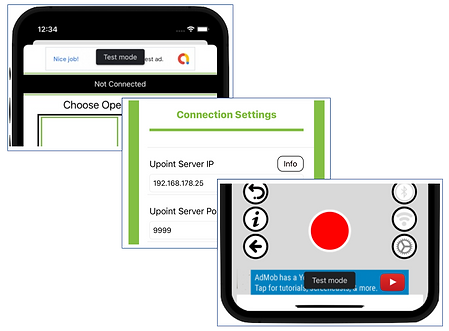


Scanning the Connect QR code
When the user tries but fails to manually (re-) establish the Wifi connection by pressing the appropriate button, the Upoint App assumes it does not yet have the correct connection parameters (visible in the Upoint PC Driver window). As a result, the Setup View enters into scanning mode, which allows the user to scan the ConnectQR code in the window of the Upoint PC Driver. It may be necessary to attempt this from multiple positions half a meter or so apart, by framing the QR code in the red rectangle visible in the center of the View.
When the code has been scanned successfully, Upoint will attempt to (re-) connect over Wifi. If it fails (for example because iPhone and PC do not share the same WiFi network, or because a Firewall is active), the App falls back to BlueTooth to communicate with the Driver.
The Settings View can be used to check if the WiFi parameters displayed in the Upoint PC Driver window are the same as those used by the App. If all else fails, the IP address and Port can be entered there manually as well. They are saved for later use, so the App can connect even faster the next time it's used with the same PC.
